Keyboard gets locked when user types in a protected field
By default, if a user inadvertently types in a protected area of the host screen, an input inhibited condition is caused and the keyboard is locked. This is indicated on the Operator Information Area (OIA), at the bottom of the Flex Terminal Emulator host screen, with an X followed by the 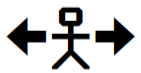 symbol.
symbol.
To manually recover from this condition, the user must send the RESET host key. The default Flex Terminal Emulator keyboard layout has RESET mapped to the left Ctrl key on the keyboard. However, if the user requires mapping RESET to a different key combination, see the following topic in the online user guide for more information:
To automatically recover from the input inhibited condition, follow the steps below to enable the Automatic Reset Keyboard option in Flex Terminal Emulator:
- Start the Flex Terminal Emulator workspace and select the appropriate session.
- Select the View ribbon tab.
- Press the Emulation icon above the Options tab group.
- Change the Automatic Reset Keyboard option from Disabled to Immediate.
- Press OK.
Now, instead of locking the keyboard, the RESET host key is automatically sent to the host and the user can simply move the cursor to an unprotected field and begin typing.
Notes:
- Optionally, set the Automatic Reset Keyboard option to Any Key Press, to allow the user to press any host key on the keyboard to unlock the input inhibit condition.
Related Articles
How to export a host screen to Microsoft Word
A macro can be used to "scrape" the data from the current Flex Terminal Emulator host screen and export to a Word document. The sample macro code below demonstrates this: Sample Code: Sub Main() ' Create the Word objects Set objWord = ...How to export a host screen to a new Outlook email message
A macro can be used to "scrape" the data from the current Flex Terminal Emulator host screen and export to a newly created Outlook email message. The sample macro code below demonstrates this: Sample Code: Sub Main() Dim outobj, mailobj ' Determine ...How to export data from several host screens to cells in an Excel spreadsheet
A macro can be used to "scrape" specific table data from the current Flex Terminal Emulator host screen, export to cells within a newly created Excel spreadsheet, then repeat this process to traverse multiple host screens. The sample macro code below ...How to view the Flex Terminal Emulator keyboard layout
I have customized my keyboard layout and would like to reference my key mappings in a separate page. Is this something that can be accomplished? Users can view their entire keyboard layout in a separate .html page. Follow the steps below to view the ...How to maximize the Flex Terminal Emulator host screen area
Users may wish to hide or disable some of the advanced features of Flex Terminal Emulator in order to acquire additional space for the host screen area. Below are some tips to help accomplish this: Status Bar By default, the Status Bar is displayed ...